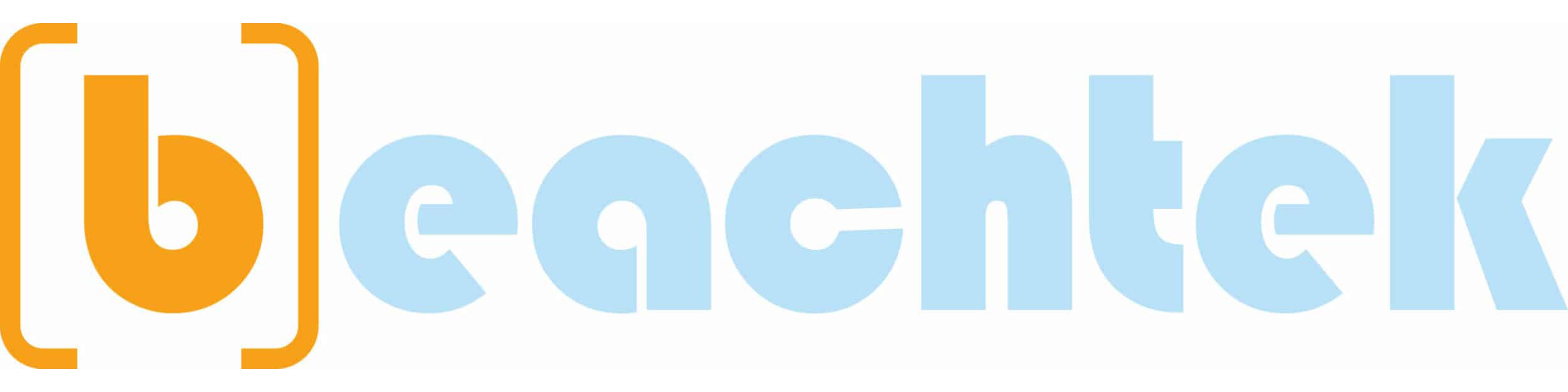Lighting Key To Great Keying on Green Screen With FCP4-HD
Lighting Key To Great Keying on Green Screen With FCP4-HD
Q: Anyone had any success with green screen on DV?
A: YES! But it's less about the DV format and the Green or any color screen, and more about two different levels of proper keying light placement.
Thus Welcome to:
Dream Master's Video University
The key to great success with using the KEY function of any NLE filter is to shoot the subject in a NLE friendly lighting environment. The first step to this is a flat green surface. Why Green? Well the color really doesn't matter to much to NLE’s, depending on the effects your trying to achieve, however for this illustration, we'll use a green color selection.
Step 1 - Preparing the screen:
Color Application, your Green Wall or Green Screen, whatever you want to call it, and whatever setup you have; paint, fabric, portable, you will want to have at least 12' across to perform a full body shot less for specific items, you may want to get a solid table top turn table for your subjects also painted green, so you can add that "3d-spin" effect to your projects your height of the green wall should be at least 10’ tall, don’t worry if your camera ends up over-shooting the wall, as long as your subject is within the green, you can crop out anything else in any NLE (Non Linear Editor). Then to achieve that full body positioned anywhere on the screen look, you will need to extend the green on the floor out towards the camera about 10’.
Step 2 – Lighting the wall:
Once you have a properly placed green wall, to achieve the best key possible with NLE's, you will want to begin the lighting process. First step is to light the green wall, to achieve this, you can use a number of different approaches. What I found to be of greatest success is as follows: Across the top of the screen suspended about one foot above and out from the green wall, I installed a Track for Track Lighting, I had available some Track Tube Fluorescents Two feet wide, four beams per fixture, (used for commercial retail product highlight lighting, I'll update soon with photos link) across the width of the screen aimed down just over the top of the screen, then further back, I placed a 750W Halogen - Toto suspended from the ceiling 6’ back to flood the rest of the screen. Along the plane of the Halo I placed another track and put a few more fluorescents Tracks a little further back to finish the fill.
Why the different types of light and does it really mater? Well for me it was what was readily available, and what was invested in. While the type of light does matter, when lighting your subjects, as long as your wall is evenly lit you can use just about any type of light to accomplish this. Remember this is the color you will be erasing later on inside your NLE... Don't spend allot of time here just get a even fill on the screen that doesn't spill past the ends of your green boundaries and you'll be fine.
Step 3 - Lighting the subject matter:
When I made my green wall, I used the corner of a room, extended 12' in both horizontal directions, 12' up the wall vertical, and out to the meeting point on the plane of the floor (photos available soon). Then I placed a "back light", a 500w porta light with barn doors extending from the ceiling just behind my Halogen, I Closed in the doors to a tight square, aimed and framed off the light, pointing down to the bottom of the end of the green on the floor, then opened the barn doors vertical all the way wide, and horizontal about 1/3 of the width back towards the walls.
Hint: You can place colored gels over the barn doors to give you some special effects for your subject.
Next is to bring in the Key Lights, I also used 500w Porta lights for this, and I placed two of them extended out about 10' from the end of the green on the floor, extended from the ceiling (you could use portable tripods if you needed to), I cross lit the subject. Meaning I had the two lights crossing one another at the point of the front of the subject, I placed the lights 10' each from center left and right, opened the barn doors careful not to extend the light more than needed, so that you keep as even as a spill on the wall as possible. You can use gels here also if you so desire.
Step 4 - Subject and Camera Placement:
Place your subject no closer than 7' from the wall, in my working example, I place my subjects 10' away, within a 2’ X 2’ square, at the front center of the floors green boundaries, if your not extending to the floor with your green, then keep them at least 7' from the wall, 10' is ideal. Any closer in and you will begin to get green spill on the subject from below, and it near impossible to remove green spill on your subjects. Green Spill=BAD 4 NLE's. You can place your DV camera (I use the Sony PD-170) on whichever Axis-Plain you need to in order to achieve the angle of the shot you want to accomplish, but as a good rule of thumb, you should try and keep at least 5' from the subject, in order to get a really good field of depth. Of course, you could shoot inches away and obtain great results as well, Just be sure not to cast a shadow on your subject with you or your gear.
Step 5 – Capture and Editing with NLE’s:
Once your capture your footage use your favorite editor, I use Final Cut Pro HD, add the chroma key filter and color matte filter to erase your green wall and then use the scalar/center under the motion tab in FCPHD to place your subject wherever you want to in the frame.
 Voila, Great Green Screen Keying Effects on DV and NLE's.... 8)
Voila, Great Green Screen Keying Effects on DV and NLE's.... 8)
Website with photo's of setup described coming soon...
John 3:16