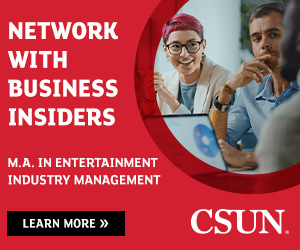Maura N.
The Last Black Unicorn
In the past days, I saw a discussion in our community about the "Grid" option for the smartphone, therefore, I decided to do a little research about it.
What is the Camera Grid?
The Camera Grid is a visual aid, a visual feature that you can use on your smartphone to divide your photo using four lines, which are displayed horizontally and vertically along the screen. The Grid is not visible after the photo is taken, however, the Grid is visible when you are taking the photo.
On what smartphones is the Camera Grid available?
The Camera Grid is available on most smartphones and it can usually be found in the "Settings".
How to enable the Camera Grid on iPhone?
From your Home Screen, you tap on "Settings".
Once you are in "Settings", you look for "Camera" and you tap on it.
In "Camera", you scroll down to "Composition", where you have the "Grid". You can turn the Camera Grid on and off by tapping on the "Grid".
How to enable the Camera Grid on Samsung Galaxy S22 Ultra
From the Home Screen, you tap on the "Camera" App from the bottom right corner of the screen.
From the "Camera" App, you tap on the "Settings" from the top left side of the screen.
From the "Camera Settings", you scroll down to "Grid Lines". From there, you can turn the Camera Grid Lines on or off by tapping on them.
How to enable Camera Grid Lines on Huawei P40 Lite
The Camera Grid is available on more affordable phones, too. For example, on Huawei P40 Lite.
In order to enable Grid Lines, you start by going to your Home Screen. On the bottom right corner of the screen, you open the "Camera" app.
From the "Camera" app, you tap on the "Settings" from the top right side of the screen.
In the "Camera Settings", you can turn the Assistive grid on or off.
What is the Camera Grid?
The Camera Grid is a visual aid, a visual feature that you can use on your smartphone to divide your photo using four lines, which are displayed horizontally and vertically along the screen. The Grid is not visible after the photo is taken, however, the Grid is visible when you are taking the photo.
On what smartphones is the Camera Grid available?
The Camera Grid is available on most smartphones and it can usually be found in the "Settings".
How to enable the Camera Grid on iPhone?
From your Home Screen, you tap on "Settings".
Once you are in "Settings", you look for "Camera" and you tap on it.
In "Camera", you scroll down to "Composition", where you have the "Grid". You can turn the Camera Grid on and off by tapping on the "Grid".
How to enable the Camera Grid on Samsung Galaxy S22 Ultra
From the Home Screen, you tap on the "Camera" App from the bottom right corner of the screen.
From the "Camera" App, you tap on the "Settings" from the top left side of the screen.
From the "Camera Settings", you scroll down to "Grid Lines". From there, you can turn the Camera Grid Lines on or off by tapping on them.
How to enable Camera Grid Lines on Huawei P40 Lite
The Camera Grid is available on more affordable phones, too. For example, on Huawei P40 Lite.
In order to enable Grid Lines, you start by going to your Home Screen. On the bottom right corner of the screen, you open the "Camera" app.
From the "Camera" app, you tap on the "Settings" from the top right side of the screen.
In the "Camera Settings", you can turn the Assistive grid on or off.