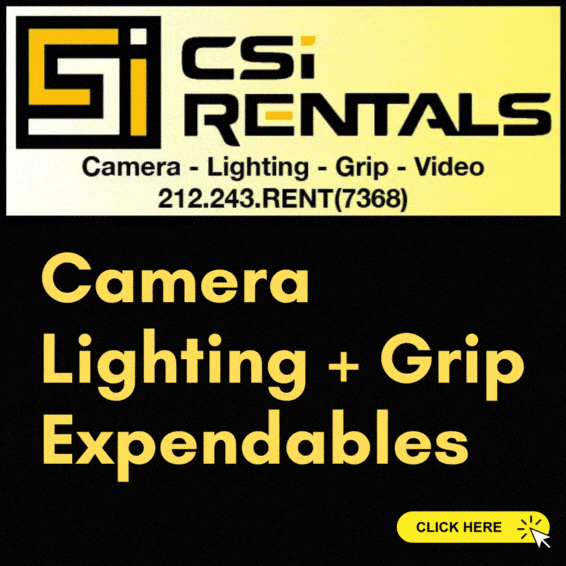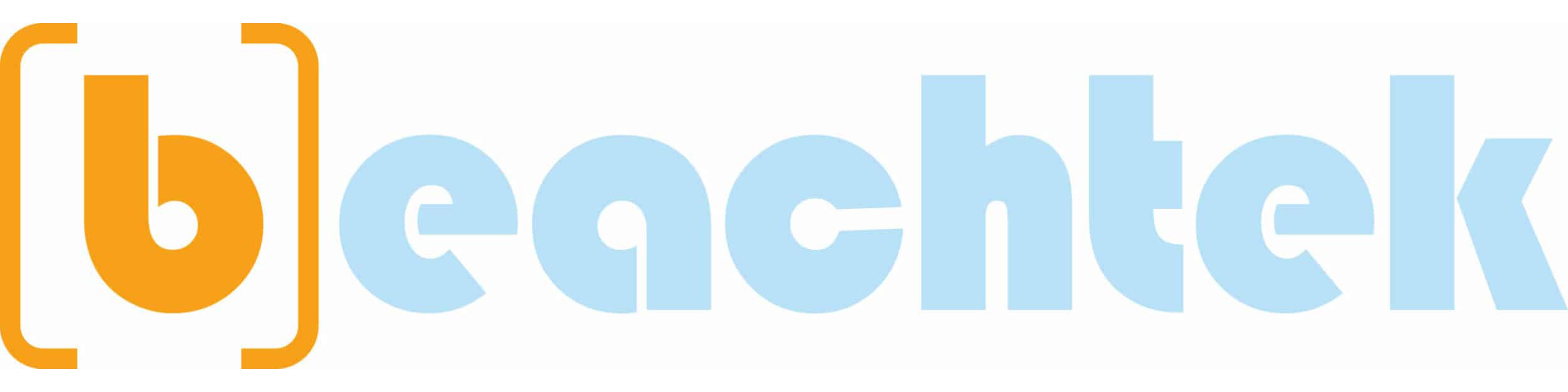Make MKV lossless backup of Blu-ray movie with all subtitle and audio streams retained
When creating backup of Blu-ray movie, many guys choose to copy m2ts streams from Blu-ray Disc to retain lossless quality and all the audio streams and subtitles. I want to point out that it is not an ideal solution for watching BD movies. In the first place, most media players do not play the .m2ts file type. What’s more, the m2ts streams are usually not in numeral sequence and you have to sort them out before playing back. A better solution has come up with the release of Pavtube ByteCopy software, which lets you have all the BD contents (video, audio and subtitle streams) in one MKV file without degrading the original quality. The software is very flexible for multi-subtitle and audio solutions. You can either have all audios and subtitles or just keep the ones you choose.
Highlights of Pavtube ByteCopy Blu ray to MKV Software:
Backing up Blu-ray Disc to MKV in 2 steps;
Decrypting the latest Blu-ray Discs;
Passing original video and audio quality through into an MKV file by default, up to 1080p HD lossless video and TrueHD 7.1 and DTS-MA audio can be retained;
Including more than one audio stream in the converted video (both the main audio and the director's commentary are included);
Copying several subtitle languages that can then be turned on and off at will during viewing;
Having presets for converting multiple audio tracks into AC3/AAC/DTS 5.1 audio when it necessary.
Backup Blu-ray movie with Pavtube ByteCopy losslessly
Step 1. Run Pavtube ByteCopy, and click “Load Disc” button to import movie files from copy-protected Blu-ray Disc/DVD.
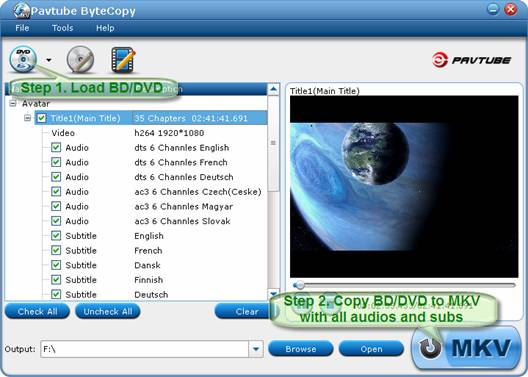
Step 2. Click the “Convert” button to start backing up Blu-ray movie to MKV files with all audio tracks and subtitle streams. Pavtube ByteCopy will extract the main movie with all subtitles and audio tracks from disc and packages the contents into MKV container without transcoding to ensure you get lossless movie clips.
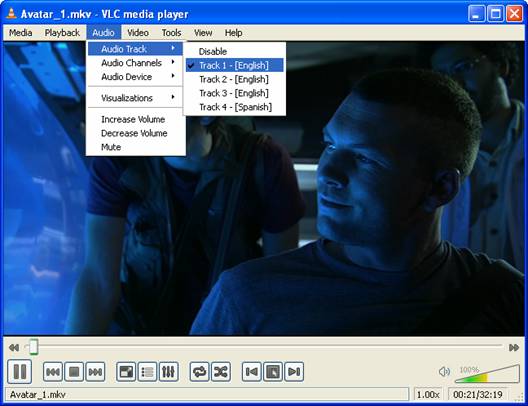
After conversion you may click “Browse Export Path” to find generated MKV file. Note that Pavtube ByteCopy backs up BD/DVD as fast as your drive can read data. If you just want to keep part of audio and subtitle, just uncheck in file list the ones you don’t want. In this way you get lossless backup of Blu-ray movie and meanwhile keep subtitles and audios you want.
Bluray to MKV with multiple audio tracks and subs
When creating backup of Blu-ray movie, many guys choose to copy m2ts streams from Blu-ray Disc to retain lossless quality and all the audio streams and subtitles. I want to point out that it is not an ideal solution for watching BD movies. In the first place, most media players do not play the .m2ts file type. What’s more, the m2ts streams are usually not in numeral sequence and you have to sort them out before playing back. A better solution has come up with the release of Pavtube ByteCopy software, which lets you have all the BD contents (video, audio and subtitle streams) in one MKV file without degrading the original quality. The software is very flexible for multi-subtitle and audio solutions. You can either have all audios and subtitles or just keep the ones you choose.
Highlights of Pavtube ByteCopy Blu ray to MKV Software:
Backing up Blu-ray Disc to MKV in 2 steps;
Decrypting the latest Blu-ray Discs;
Passing original video and audio quality through into an MKV file by default, up to 1080p HD lossless video and TrueHD 7.1 and DTS-MA audio can be retained;
Including more than one audio stream in the converted video (both the main audio and the director's commentary are included);
Copying several subtitle languages that can then be turned on and off at will during viewing;
Having presets for converting multiple audio tracks into AC3/AAC/DTS 5.1 audio when it necessary.
Backup Blu-ray movie with Pavtube ByteCopy losslessly
Step 1. Run Pavtube ByteCopy, and click “Load Disc” button to import movie files from copy-protected Blu-ray Disc/DVD.
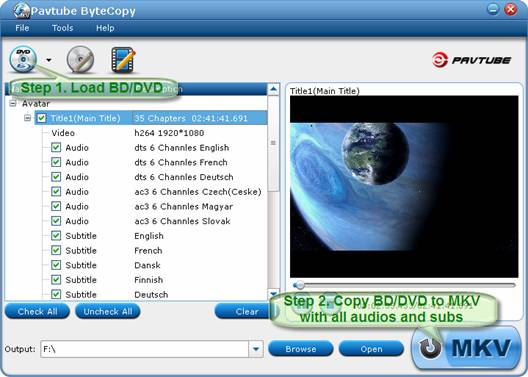
Step 2. Click the “Convert” button to start backing up Blu-ray movie to MKV files with all audio tracks and subtitle streams. Pavtube ByteCopy will extract the main movie with all subtitles and audio tracks from disc and packages the contents into MKV container without transcoding to ensure you get lossless movie clips.
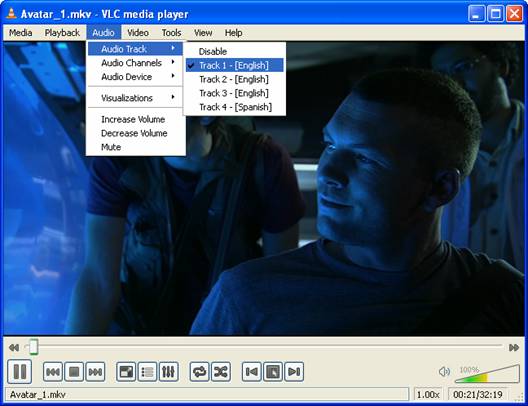
After conversion you may click “Browse Export Path” to find generated MKV file. Note that Pavtube ByteCopy backs up BD/DVD as fast as your drive can read data. If you just want to keep part of audio and subtitle, just uncheck in file list the ones you don’t want. In this way you get lossless backup of Blu-ray movie and meanwhile keep subtitles and audios you want.
Bluray to MKV with multiple audio tracks and subs