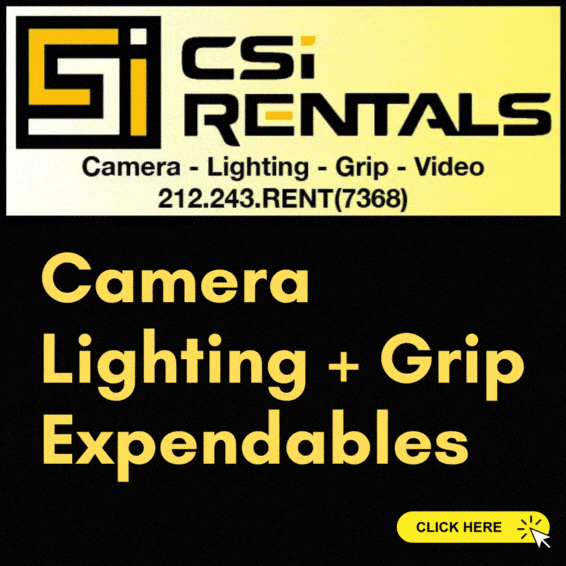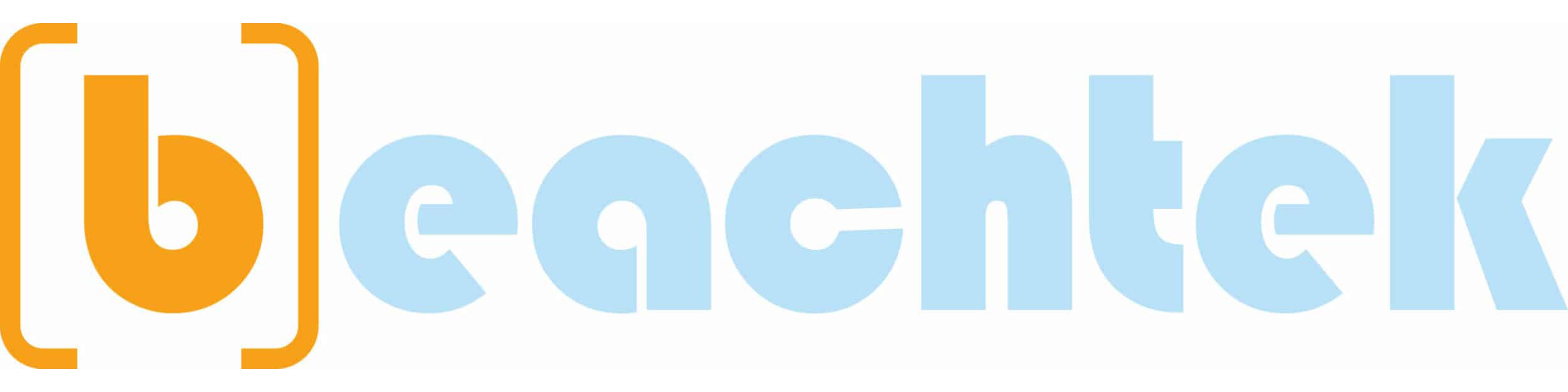Introduction:-
KineMaster Premium APK is a powerful mobile video editing app designed for both professionals and beginners. It offers a user-friendly interface with advanced features like multiple layers, blending modes, and precise trimming. With tools for adding effects, music, and text, KineMaster makes it easy to create high-quality videos on the go.
Here’s a quick guide on how to use the Chroma Key feature in KineMaster:
KineMaster Premium APK is a powerful mobile video editing app designed for both professionals and beginners. It offers a user-friendly interface with advanced features like multiple layers, blending modes, and precise trimming. With tools for adding effects, music, and text, KineMaster makes it easy to create high-quality videos on the go.
Here’s a quick guide on how to use the Chroma Key feature in KineMaster:
- Open KineMaster:Launch the app on your device and start a new project.
- Add Your Background:
- Tap on the Media button to select a background video or image. This will serve as the backdrop for your Chroma Key effect.
- Add Your Green Screen Clip:
- Tap on the Layer option (usually represented by a "+" icon).
- Choose Media again and select the video or image that has the green screen effect (the clip you want to overlay).
- Enable Chroma Key:
- Tap on the overlay layer (the green screen clip).
- Look for the Chroma Key option in the layer settings menu.
- Toggle the Chroma Key switch to enable it.
- Adjust Chroma Key Settings:
- Use the Color Picker to select the green color (or whichever color you’re using for the background).
- Adjust the Threshold and other settings to refine how the effect looks, ensuring the background is removed smoothly.
- Preview and Fine-Tune:
- Play back the video to see how it looks. Make further adjustments as needed to perfect the effect.
- Export Your Video:
- Once you’re satisfied with your edits, tap the Export button to save your video.
Tips:
- Ensure your green screen is evenly lit for the best results.
- Experiment with different backgrounds and settings to see what works best for your project.