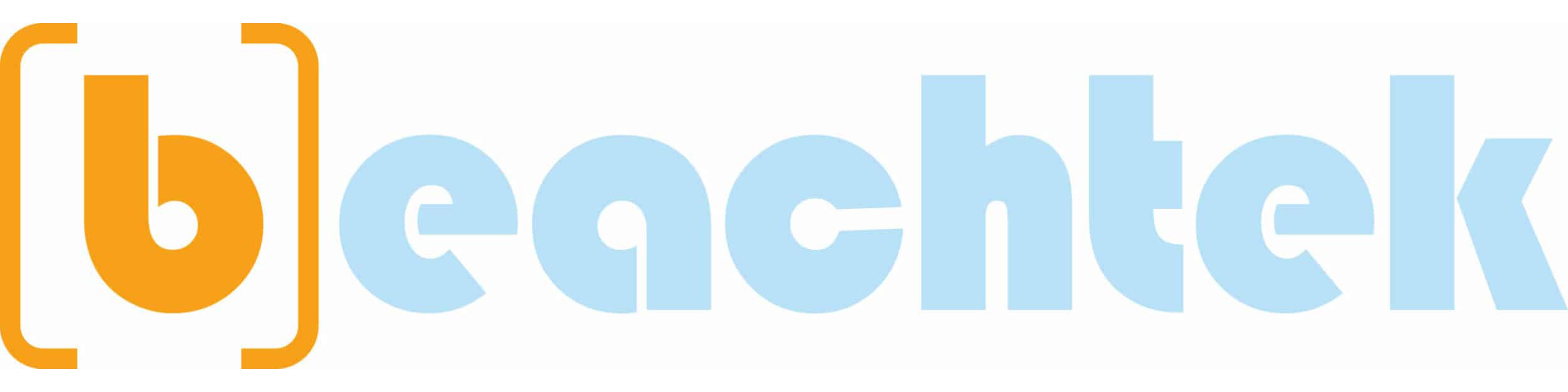Lighting is the key to high-quality video. But when you record a video, you often don’t have enough time or the right equipment to get the lighting right. As a result, your video may come out dark. Luckily, there is an easy way to make it brighter and clearer. All you need is the right video brightness editor.
There's a lot of different video editing software to choose from. For someone like me who's not a full-time video editor, so I need something almost completely self-explanatory; and this is just something for editing a quick-and-dirty iPhone video to post on social media right away, so I don't want to invest too much time editing or thinking about it--- I'm using Movavi editing software.
I'm about to try these quick steps right now...
In Movavi Video Editor:
Step 1. Open up Movavi and import the video clip you want to brighten up:
Launch the video lighting editor; and choose "Create a Project" in "Full-Feature Mode". Then, click "Add Media Files"; and choose the video you want to lighten up.
Step 2. Adjust Video Brightness:
Click "Color Adjustments" to start editing the video automatically or manually. For instance, use the "Magic Enhance" tool to improve brightness and contrast of the video automatically.
To make the video lighter manually, open the "Manual Adjustments" tab. Move the "Brightness slider" to the right to increase brightness. Besides adjusting brightness, try moving the "Highlights" and "Shadows" sliders to add light to a dark video.
In the "Manual Adjustments" tab, you can also fix the color temperature of your video, darken it or adjust the color saturation.
Step 3. Save the Edited Video:
Click the "Export" button and select the appropriate option:
>> Choose the output format, pick a ready-made preset for your mobile device, or upload your video directly to the Web. Then select the folder and a name for your video file. "Click Start" to save the video.
There's a lot of different video editing software to choose from. For someone like me who's not a full-time video editor, so I need something almost completely self-explanatory; and this is just something for editing a quick-and-dirty iPhone video to post on social media right away, so I don't want to invest too much time editing or thinking about it--- I'm using Movavi editing software.
I'm about to try these quick steps right now...
In Movavi Video Editor:
Step 1. Open up Movavi and import the video clip you want to brighten up:
Launch the video lighting editor; and choose "Create a Project" in "Full-Feature Mode". Then, click "Add Media Files"; and choose the video you want to lighten up.
Step 2. Adjust Video Brightness:
Click "Color Adjustments" to start editing the video automatically or manually. For instance, use the "Magic Enhance" tool to improve brightness and contrast of the video automatically.
To make the video lighter manually, open the "Manual Adjustments" tab. Move the "Brightness slider" to the right to increase brightness. Besides adjusting brightness, try moving the "Highlights" and "Shadows" sliders to add light to a dark video.
In the "Manual Adjustments" tab, you can also fix the color temperature of your video, darken it or adjust the color saturation.
Step 3. Save the Edited Video:
Click the "Export" button and select the appropriate option:
>> Choose the output format, pick a ready-made preset for your mobile device, or upload your video directly to the Web. Then select the folder and a name for your video file. "Click Start" to save the video.